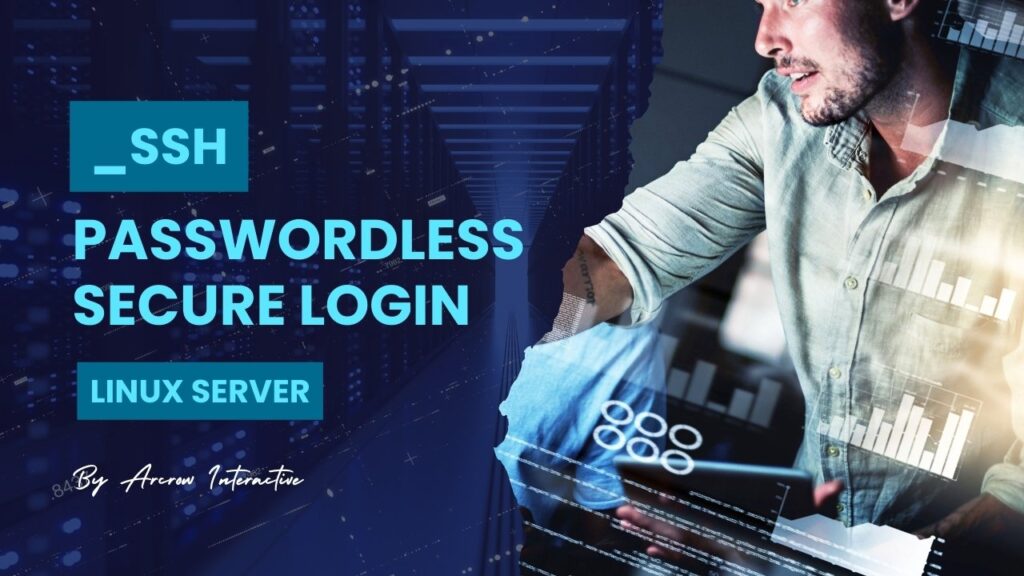In the digital era, securely accessing remote servers is a common task for many individuals, whether you’re managing a personal website, working on a team project, or administering a server. However, constantly entering passwords for SSH authentication can be inefficient and less secure. Fortunately, there’s a solution: passwordless SSH login. In this tutorial, we’ll guide you through the process of setting up passwordless SSH login on your Linux system, making remote access both easy and secure.
What is Passwordless SSH Login?
SSH (Secure Shell) is a cryptographic network protocol used for secure communication between two computers. Passwordless SSH login allows you to authenticate to a remote server using cryptographic keys instead of passwords. This method provides enhanced security and convenience by eliminating the need to enter a password each time you connect to the server.
Step-by-Step Guide:
1. Generate SSH Key Pair:
First, we need to generate an SSH key pair on your local machine. Open a terminal and run the following command:
ssh-keygen -t rsa -b 4096
This command will generate a new RSA key pair, consisting of a private key (id_rsa) and a public key (id_rsa.pub). You can press Enter to accept the default file location and passphrase (or choose your own if you prefer).
If you already have a set of SSH keys generated on your Linux machine, locating your private key is straightforward. By default, the ssh-keygen command creates a pair of public and private keys in the .ssh directory of your home directory. The private key is typically named id_rsa for RSA keys or id_ed25519 for Ed25519 keys and does not have a file extension.
1. Open a terminal window on your Linux Mint machine, navigate to your home directory using the cd command and list all files in the .ssh directory to check if your private key is stored there:
cd ~
ls -l ~/.ssh
2. Look for a file with a name similar to id_rsa or id_ed25519. These are the default names for SSH private keys. If you find a file with a name like this, it’s likely your private key.
3. Once you’ve located the private key file, you can use it to connect to your remote SSH server. Ensure appropriate permissions are set on the private key file using the chmod command if necessary.
If you don’t find your private key in the .ssh directory, it’s possible that you specified a different location or filename during key generation. In that case, you may need to search your filesystem for the private key file using the find command or check the location where you originally ran the ssh-keygen command.
2. Copy Public Key to Remote Server:
Next, we’ll copy the public key to the remote server. Replace username and remote_server_ip with your remote server’s username and IP address.
# example: ssh-copy-id -i ~/.ssh/id_rsa.pub [email protected]
ssh-copy-id -i ~/.ssh/id_rsa.pub username@remote_server_ip
3. Test Passwordless SSH Login:
Once the public key is added to the authorized_keys file on the remote server, you should be able to SSH into the server without a password:
ssh username@remote_server_ip
If successful, you’ll be logged into the remote server without being prompted for a password.
Benefits of Passwordless SSH Login:
- Enhanced Security: Passwordless SSH login eliminates the risk of password-based attacks, such as brute force or password sniffing.
- Convenience: Logging in without a password streamlines the authentication process, saving time and effort.
- Automation: Passwordless SSH login facilitates automated tasks and scripts that require remote server access.
By following this simple tutorial, you can set up passwordless SSH login on your Linux system, enhancing security and convenience for your remote server access. Whether you’re a sysadmin, developer, or casual user, passwordless login offers a hassle-free way to manage your servers securely. Give it a try and experience the benefits firsthand!
Remember to keep your private key secure and never share it with unauthorized individuals. With passwordless SSH login, you can enjoy seamless and secure remote access to your servers with ease. Happy SSHing!
Ready to explore comprehensive digital solutions tailored to your needs? Learn more about our digital agency Arcrow Interactive to discover how we can help elevate your online presence and streamline your digital operations.